Technical Tip
You can also add or view narrative text for a salesperson by pressing the F5 key. For more information on narrative text, refer to "Adding or Viewing Narrative Text" in the Welcome to Micronet manual.
You can enter additional text for a salesperson which may be printed on salesperson reports.
|
|
|
Technical Tip You can also add or view narrative text for a salesperson by pressing the F5 key. For more information on narrative text, refer to "Adding or Viewing Narrative Text" in the Welcome to Micronet manual. |
To enter additional text for a salesperson:
Refer to "Adding a New Salesperson" or "Updating a Salesperson".
Micronet displays the Salesperson File Update screen - Text tab.
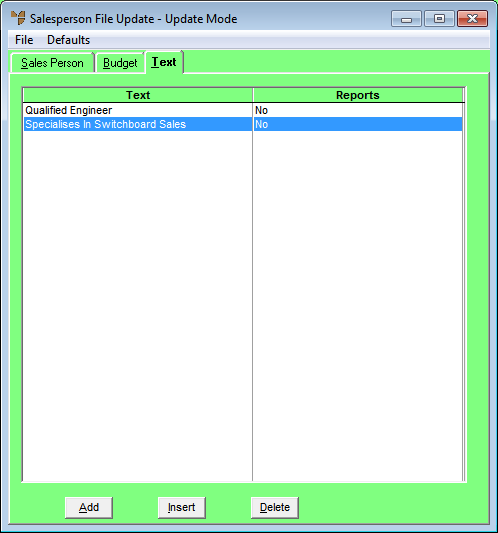
If you selected to add, insert or edit a text line, Micronet displays the Salespersons Text screen.
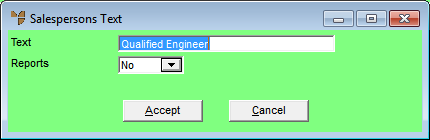
|
|
Field |
Value |
|---|---|---|
|
|
Text |
Enter the text you want to have stored against the salesperson. |
|
|
Reports |
Select Yes if you want this text to be printed on any salesperson related reports, or No if you don't. |
If you selected to add a text line, Micronet redisplays the Salespersons Text screen so you can add further text lines.
Micronet redisplays the Salesperson File Update screen - Text tab showing all the text lines added.